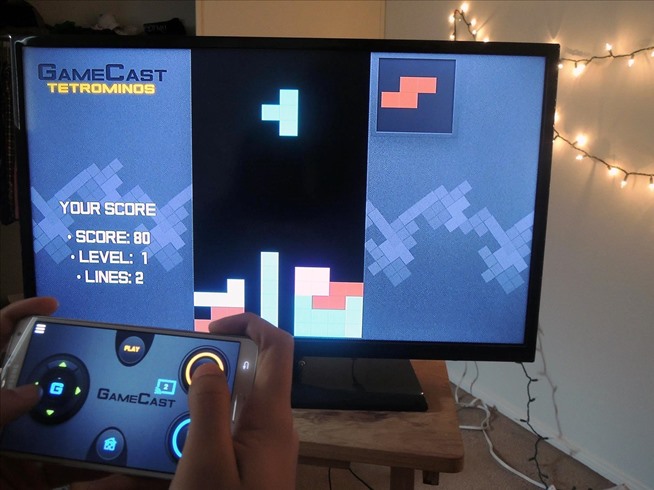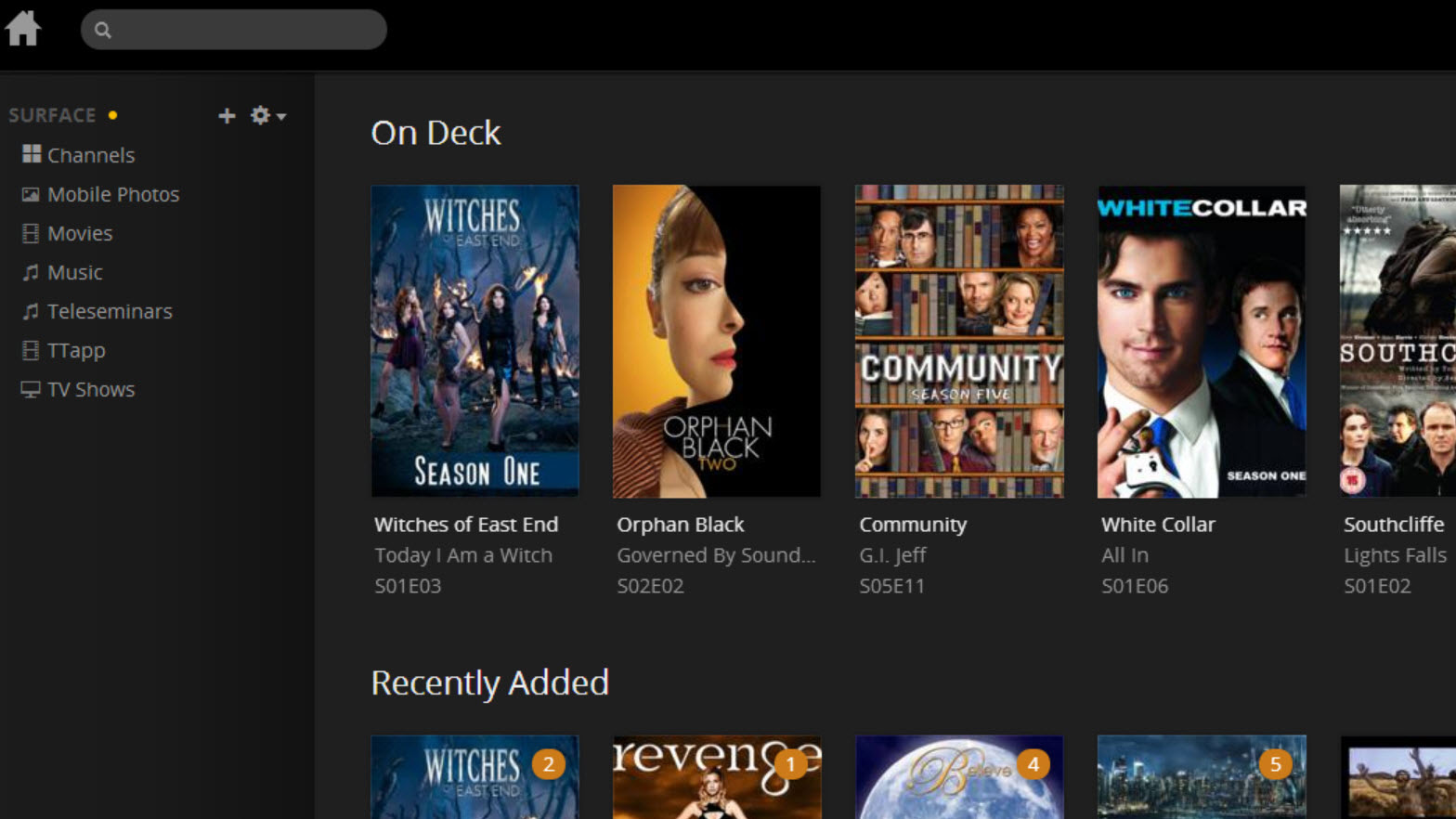9 Ways Owning A Chromecast Could Make You Watch TV Again
Up your TV game by knowing the potential power of the Google Chromecast.
1. Transform your TV into a gaming device and use your phone as a controller
It's not a PlayStation 4, but the Chromecast can be used to play some fun family games. Test your trivia knowledge with Jeopardy, get your groove on with Just Dance 2015, or serve up some nostalgia with Sonic Jump Fever. Download games to your Android or iOS device to use your phone or tablet as a controller, while the game runs on your TV.
2. Use your TV as virtual DJ, playing songs that you want
To play music through your TV with Chromecast, download Google Play Music (Android or iOS). Open the app, select the cast icon, choose Chromecast from the device list, and select what you want to play. To expand your selection beyond your own music, you can join Google's subscription service for $9.99 (RM36.00) a month.
3. Control your TV without a remote control
Forget your TV remote—if you have a Chromecast hooked up and always powered on through the usb adapter, you can turn your TV on and even switch to the Chromecast's input with your mobile device. You just need to enable the HDMI-CEC setting on your TV, which allows you to send control commands through an HDMI device—in this case, your Chromecast. Whatever device you use to manage the Chromecast, be it your smartphone, computer, or tablet, would then act as your primary remote control for the TV.
 lifehacker.com
lifehacker.com
4. Host group video chats on the big screen
Video chatting is fun for friends and family and productive for businesses, but no one likes crowding around a tiny screen. With the Chromecast, you can turn a regular video chat into a much more comfortable group chat on your TV. Just mount your webcam or device to a place where it can see everyone, and cast the call to the Chromecast. This is great for business meetings and family gatherings alike.
 lifehacker.com
lifehacker.com
5. Play videos on your TV but audio from your headphones, for times when you don't want to disturb others
If you want to watch something on your TV but don't want the sound to disturb others in the room, then download LocalCast to your Android device. It lets you cast video to your television while keeping audio on your Android. Just plug some headphones in and you're set, though the app description warns that it's in beta and might be buggy. An iOS version is in the works.
6. Stream your favourite movies on your cloud storage with one button
One of the chief complaints about the Chromecast is that it doesn't support local media playback, so you can't tap into content you have saved in the cloud. But with media management app Plex, you can stream music, movies, and photos via the Chromecast. Plex organizes your scattered content and lets you watch it from tablets, TVs, phones, and more. Sign up for the service, then download the Plex app, open it, and send your content to the Chromecast.
7. Use it as a huge interactive photo frame
Similarly, Chromecast can serve as a modern-day alternative to old-school slideshows; no projectors here. Use an app like PhotoCast for Chromecast (Android and iOS) to show photos from your device, Facebook, Google+, and iCloud. If you want to just show photos from Google+, make sure that the Chromecast and device with the photos are both on the same Wi-Fi network. Then open the photos you want to show and click the cast icon.
8. Plug it in a hotel room's TV and bypass the hotel's limited channels
On your next vacation, forget about having to watch the limited channels available on the hotel's TV. Using your Chromecast on the go isn't quite as simple as it is at home, but it's doable. Make sure to pack a portable wireless router, and plug it into the Ethernet port in the wall. Then plug your Chromecast into the HDMI port on the TV and connect it and the device you're using to cast to it.
9. Turn your TV into a big search engine
In addition to providing you with a central point of access to your service provider’s programming and your favourite Web-enabled apps, your Smart TV also supports search functionality to better organise those apps and streamed content. Enter a title, genre, time or popularity rating into the global search tool for example, and your TV will search your channel lineup and the streaming apps to which you subscribe—like Hulu Plus, Vudu, Netflix, CinemaNow and YouTube—and then provide you with content that matches your query. You can even search for a specific actor to get a list of programming featuring that star.
Make your TV experience even better with the Google Chromecast, now available right here in Malaysia
Maxis is the first in Malaysia to launch the Google Chromecast, a device where you get to cast all your favourite entertainment straight to your TV. More info on availability and prices here.