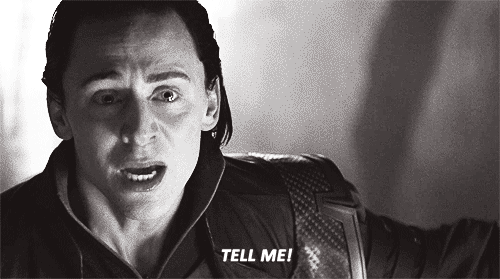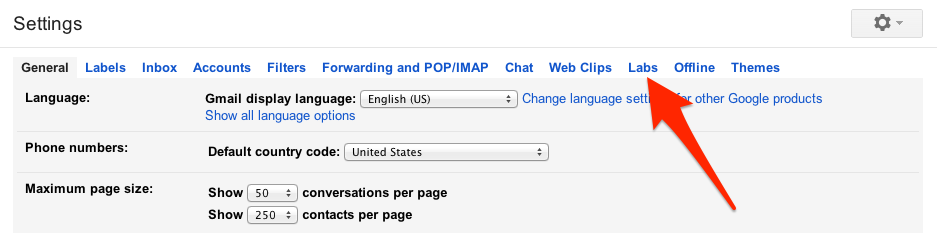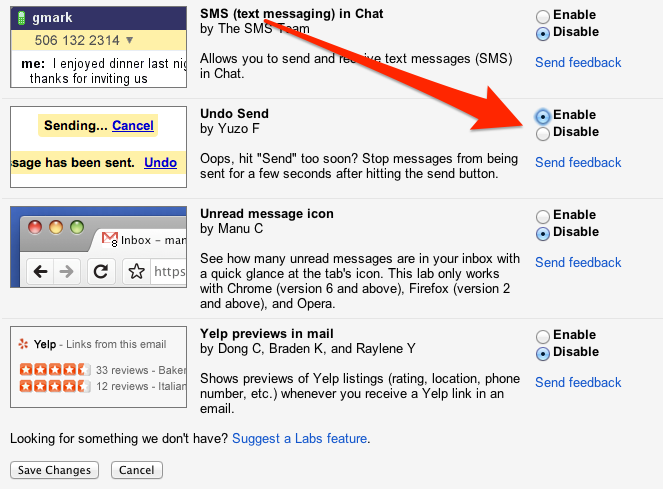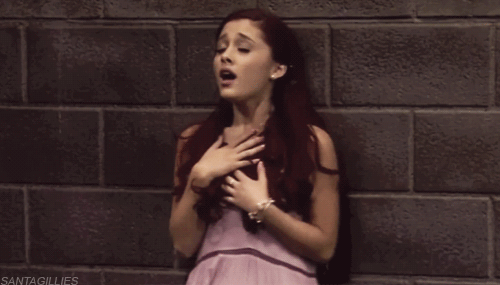Did You Know You Can Actually UNDO A Sent E-Mail In Gmail?
Gmail Lab's Undo Send feature gives you 10 seconds to save yourself the embarrassment. But you can increase the time a wee bit more...
What, undo "Send" in Gmail? Sounds rather impossible thing to do, right? Well, yeah, but Google has made this possible.
When you send a no-take-backs email—maybe an admission to a secret crush, or accidental reply-all—there's an instant pang of regret. It feels like there's no going back.
Meet Gmail's Undo Send feature, a lifesaving little hack buried in the Gmail Labs settings. It gives you a 10-second window to "undo" sending an outgoing email. You just have to enable it first.
slate.comAfter enabling the feature, Undo Send works much like Gmail’s other “undo” features. When you send an email, you get a message confirming it has been sent, along with a link to “Undo." This message lasts for 10 seconds, at which point you lose the opportunity to take it back.
Okay, no need to get all worked up! Here's the step 1. Click the gear icon in the top right corner of your Gmail window and select Settings from the dropdown menu.
Step 3. Scroll all the way to the bottom where you see Undo Send and click Enable.
But wait.. there's more to it. The next step is to customize Undo Send's duration.
By default, Gmail gives you a 10-second window of time in which you may undo a sent e-mail. You can change that to five, 20 or 30 seconds by going to Settings and finding the Undo Send section inside the "General" tab.
Go to Settings > General > Undo Send, and select a cancellation period up to 30 seconds. There you can enable or disable Undo Send and change the duration with a drop-down selection box as pictured above.
slate.comNow when you send an email, the yellow dialogue that displays "Your message has been sent" will also give you the option to Undo. Click it, and the email will reopen, un-sent, in the composition window.
Note that you can hit "Z" on your keyboard, the Gmail shortcut for undo. Just don't navigate away from or close this page, because once you do, you'll lose the opportunity to undo your sent message forever.