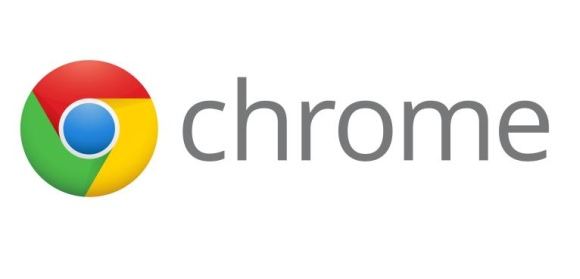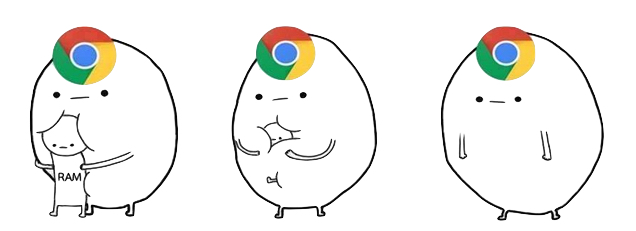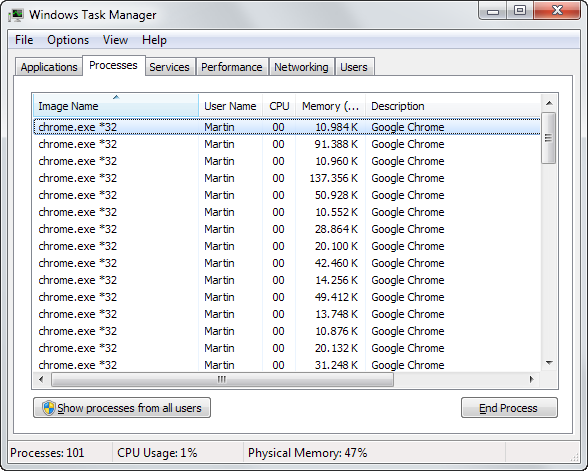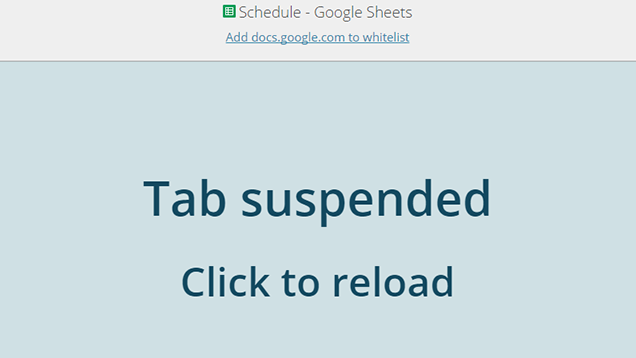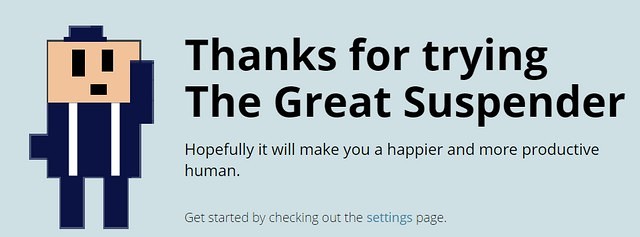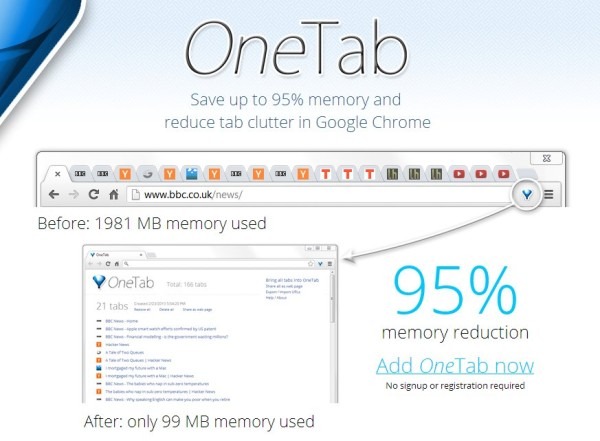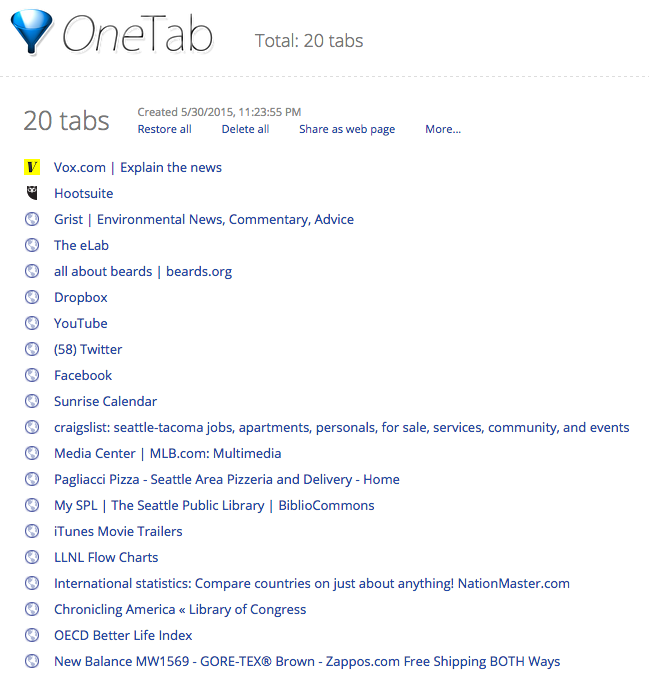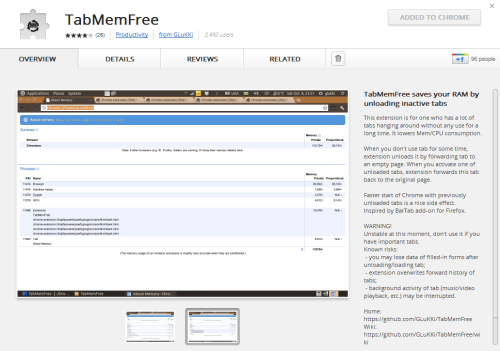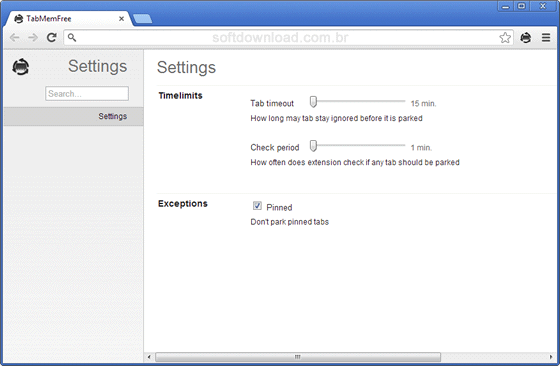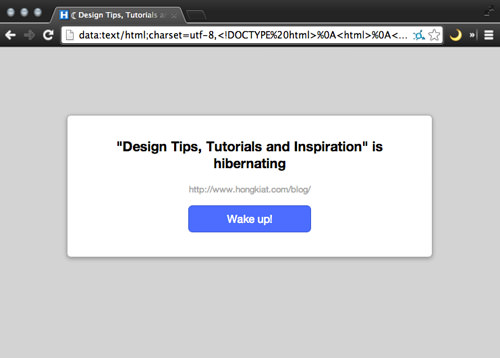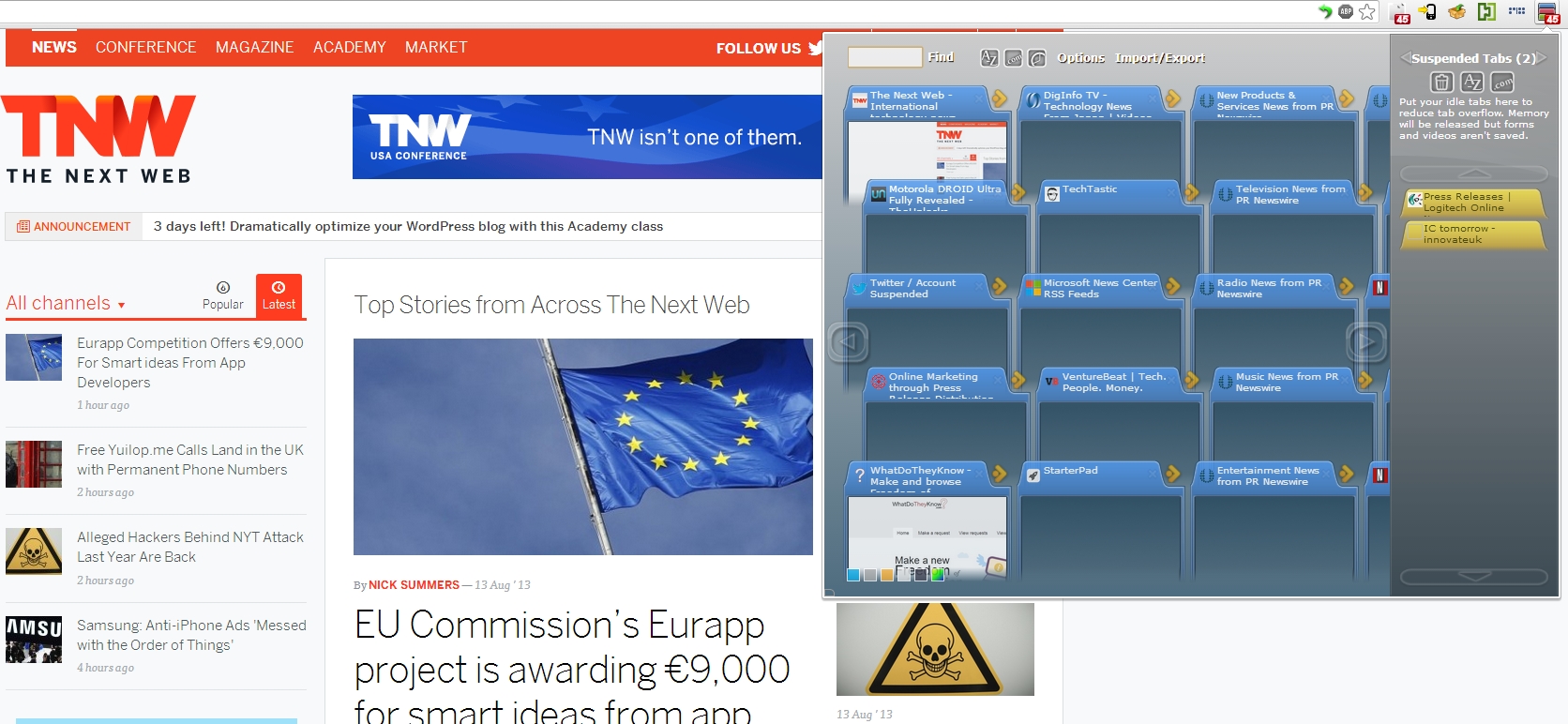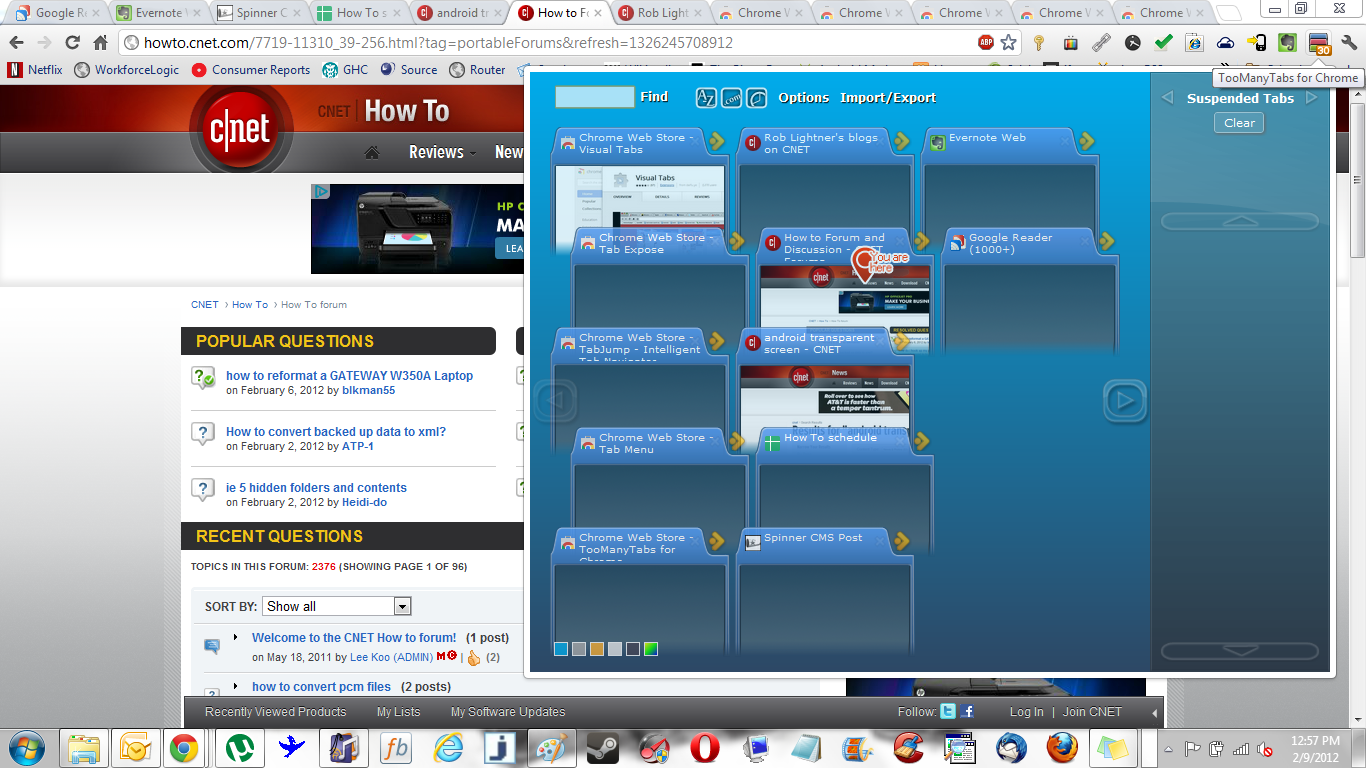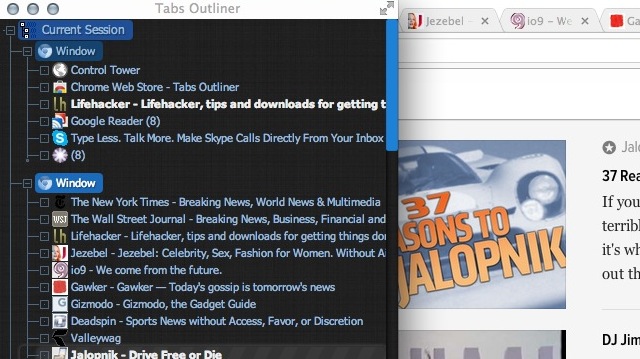6 Extensions Just For People Who Open Waaay Too Many Tabs On Chrome
Chrome is awesome, but it's far from perfect.
Did you choose Chrome? No surprise there! Often praised for its speed, extensibility and cool syncing features, Google Chrome is one of the best web browsers around
Chrome is the power user's browser, and it's easy to see why. Chrome's biggest strength lies in its speed, its extensibility (and the incredible extension library that comes with it), and its ability to sync everything—including extensions—to your Chrome installations on other computers.
Its rapid release cycle is also great, so whenever a new feature is ready for Chrome, you'll get it right away—no need to wait until the "next big version" that could be months away. It's constantly improving and giving you more ways to make your workflow easier.
 lifehacker.com
lifehacker.com
However, there's one downside to Chrome - it has a HUGE appetite for RAM (Random-access memory)
Just how much RAM does Chrome consume? Take a look at your task manager, and you'd probably flip out at the amount of memory it eats up
So, what does Chrome use all that RAM for?
Google Chrome is designed very intelligently. The reason behind Google Chrome takes up so much memory is that it keeps separate the processing of one tab (one website) from another tab. So if one tab stops responding by any means then only that tab will not work, however other tabs will be responsive and even you can delete that process from Task Manager and rest of your tabs will work fine.
But in Mozilla Firefox if one of the tab stop responding than you have to close the whole Firefox browser and not that particular non-responding window. So to avoid sharing of memory for different tabs, even themes and extensions, it consumes more memory.
Now that you've read about Chrome's gluttonous appetite, how do you control it? In this week's Tech Tuesday, we outline some of the best Chrome extensions to manage RAM usage, like:
1. The Great Suspender: The extension helps you suspend idle tabs to free up some RAM
The Great Suspender automatically recognizes tabs you've left open but unused for a set period of time and "unloads" them, replacing them with a simple screen that says "Tab suspended, click to reload."
By doing this, the extension is closing the tab in all but appearance. It prevents tabs from sucking up your computer's memory, but keeps them exactly where you've left them, so you don't need to worry about "missing" anything you meant to go back and read later.
You can change how long it takes for the extension to suspend a tab -- anywhere from 20 seconds to three days -- and you can also tweak the settings to fit your habits.
For example, you might keep a lot of tabs open to read on your way home from work, when you might not have Internet access. You can set The Great Suspender to close your tabs only when you have a connection. You can also "whitelist" websites to make sure it never closes them.
Download The Great Suspender for Google Chrome here.
2. OneTab: If you're someone who surfs the web with lots of open tabs, OneTab is for you
This ingenious Chrome extension converts all your open tabs into a single one, thus freeing up considerable memory and making Chrome (and perhaps your entire PC) run quite a bit faster.
OneTab thus provides a way for creating and sharing a set of websites that can all be opened together. To do this, open the websites you want to save, then click the OneTab button to create a page of bookmarks. You can now reload all the sites at once by holding down the Control key (or the Command key on Macs) while restoring them.
In this case, the bookmarks will be kept on OneTab instead of being deleted. You can drag-and-drop the bookmarks on OneTab to change the order in which the sites are loaded. It doesn't matter if you close the OneTab tab or close the browser: OneTab keeps a consolidated stack of tabs, and the latest set is loaded when you restart the browser.
 zdnet.com
zdnet.com
Download OneTab for Google Chrome here.
3. TabMemFree: While this extension shares similarities with The Great Suspender, TabMemFree automatically monitors all open tabs
TabMemFree is a good way to keep them from taking up all your computer's resources. Just install it, give it a timeout value (like 15 minutes), and it will unload any tabs that have been inactive for that amount of time.
 lifehacker.com
lifehacker.com
There are only two settings to tweak: Timeout and Tick. For the first, set the number of minutes you'd like TabMemFree to wait before it forwards a tab to a blank page to upload it from your system memory. The Tick setting sets the interval for when TabMemFree checks for inactive tabs. Lastly, you can turn the extension on and off by simply clicking on the button
cnet.comDownload TabMemFree for Google Chrome here.
4. Tab Hibernation: A one-button tool that puts all tabs into sleep except for the one that you're currently viewing
Tab Hibernation does one thing and does it well: sends your tabs to sleep. It hibernates all tabs except the active tab. Your tabs won’t get lost and you can restore them with a single mouse click. It’s not as versatile as Great Suspender, but it’s less buggy.
hostdime.comDownload Tab Hibernation for Google Chrome here.
5. TooManyTabs: The extension provides quick access to the number of tabs you've opened and comes with management options
Clicking on any of the displayed tabs obviously jumps you straight to it, or if you feel like you don’t need it anymore you can just close it. Alternatively, if you don’t need it right now, but think you will later, you can ‘suspend’ it by clicking the arrow that sends it to the ‘suspended tabs’ section on the right-hand side of the screen.
One of Chrome’s many strengths include syncing of all your bookmarks and Chrome extensions with a Google account, it also opens tabs in separate memory process so that you won’t have to shut it down entirely if one tab crashes.
Download TooManyTabs for Google Chrome here.
6. Tab Outliner: At its core, it's a tab management solution that opens up a tree-style view of tabs in its own window
Tab Outliner limits the number of open tabs you need open, slashing your memory usage significantly. And it does this by closing your tabs and saving them exactly where you left off by putting them in a vertical side window, so it’s as if they were never closed, but just waiting for you to come back and open them.
Download Tab Outliner for Google Chrome here.