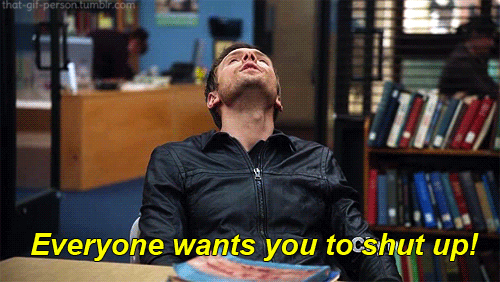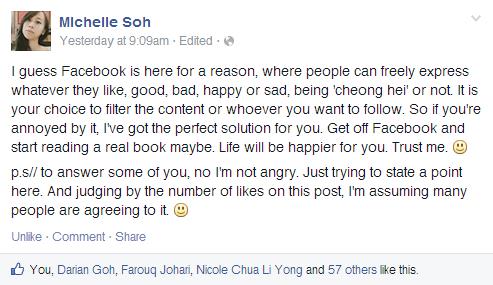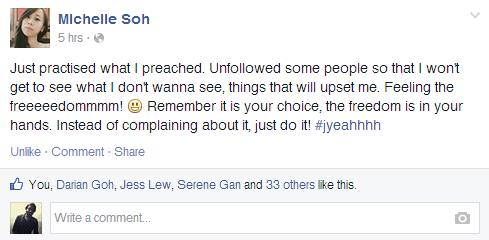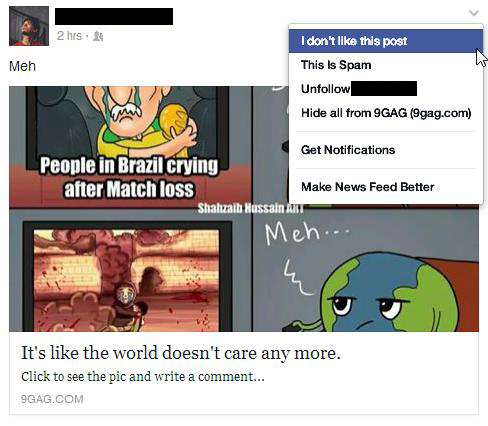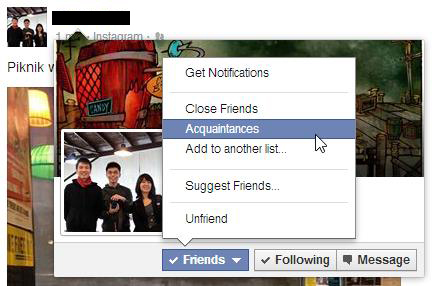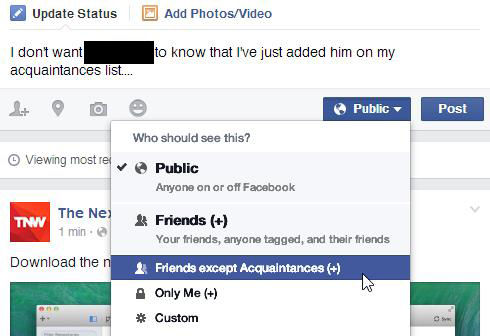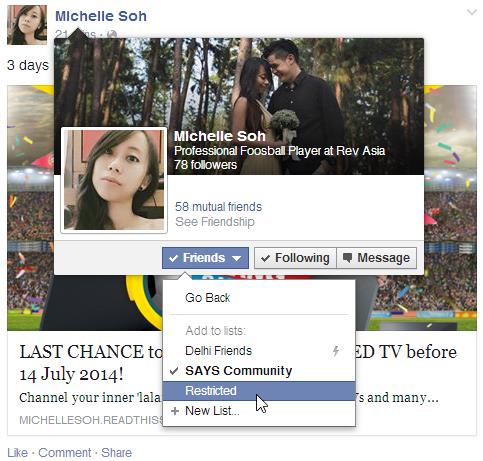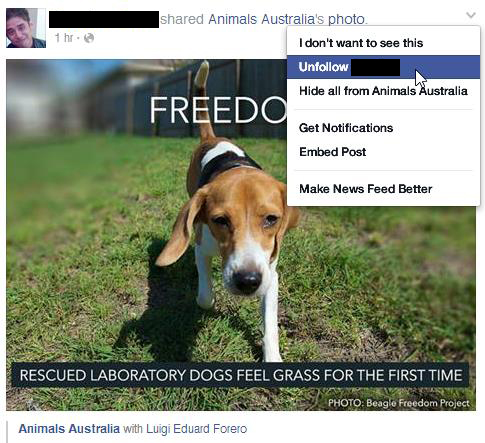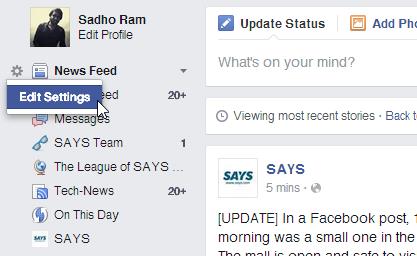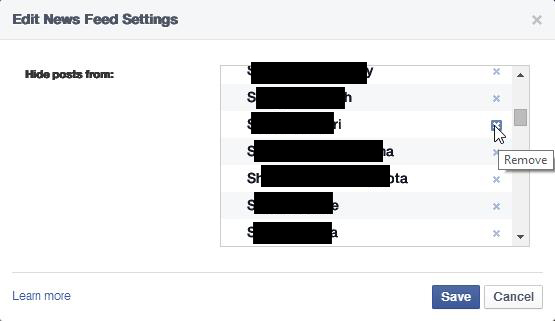Four Ways To "Unfriend" Someone On Facebook Without Actually Unfriending Them
There are many alternatives that keep your annoying Facebook friends away without actually cutting them off altogether and preserving both your friendship and your sanity. We list some of them here.
It's no secret that at times our Facebook friends, with their uninformed political rants and unnecessary sports updates, can get real annoying. We know how you feel!
But regardless of how annoyed you are, they have every right to be or post what they want on Facebook. And our friend Michelle Soh's post sums up the feeling rather well:
So during such times, all you're left with is to either let them annoy you or do some major unfriending for a better social experience. But unfriending can be awkward or taken personally.
Instead, we took inspiration from Michelle's below post and have come up with few alternatives to deleting a friend completely
1. To start off, if you see an annoying post that you'd like to delete from your News Feed, it's extremely simple to do so. All you've to do is click on the arrow at the top-right of the post and select "I don't want to see this".
2. Suppose you don't want to see all the updates from a certain friend, you simply add such friend to acquaintances list by hovering your mouse over their name and then hovering it over the "friends" button and clicking on "Acquaintances" option
And if you want to hide a post from such friend, simply select "Friends except Acquaintances" option before posting
3. Now, there are people in your friend list having whom you regret but you know that "Unfriending" is not the solution. You can put such Facebook friends on your "Restricted list" by hovering your mouse on their name and clicking on "Friend" button. Then select "Add to another list" and then choose "Restricted".
Once you send them to Restricted list, they’ll no longer get any of your updates, photos upload or any other Facebook activity until or unless you haven’t flagged as “Public” in your setting. Moreover, even you will also not be able to see any updates or Facebook activity of them in your news feed.
Note: Don’t keep your Facebook activity “Public”. Choose “Friends” or any other option. Because any activity that is “public” will be visible to those who are not even your friend but with limitation.
4. If any of these seem confusing and you don't want to deal with certain friends but also don't want to delete them, here's what you should do: Forget everything else and simply follow Michelle's advice - "Unfollow" your annoying friends!
You can do this by either hovering your mouse to the top-right arrow and choosing the option "Unfellow...", or you can simply hover over your friend's name and click on the "Following". By selecting this option, you'll have unfollowed your friend and will not see any of their future post.
But if one fine day you realize you're suddenly missing all those friends you "unfollowed", but do not have the time to go through each single one of them, here's how to see the entire list of all them whose posts are blocked from your News Feed
Firstly, go to your News Feed and hover your mouse over the News Feed option. A gear icon wil appear, click for drop down menu and then select edit settings.
You will see a list of all the "unfollowed" Facebook friends, whose update are blocked from your News Feed. Simply clickon the "x" symbol parallel to his name to unblock them.