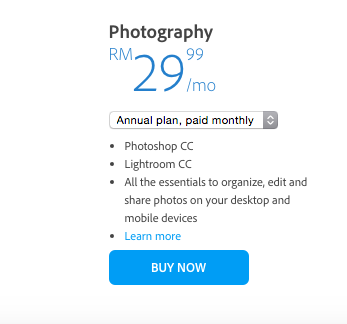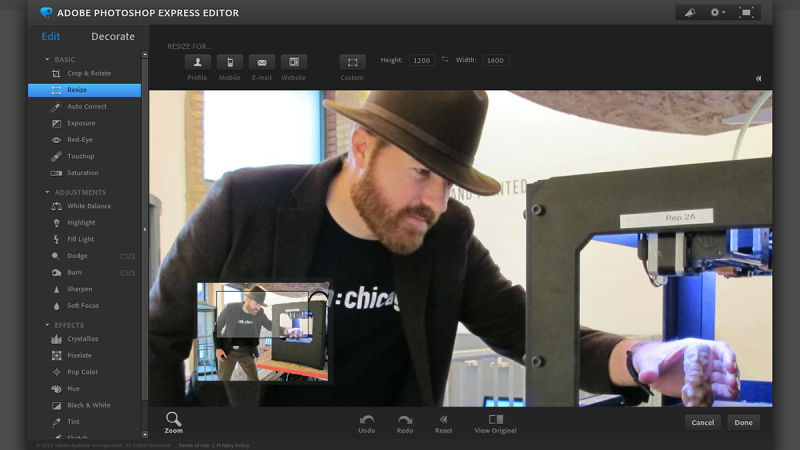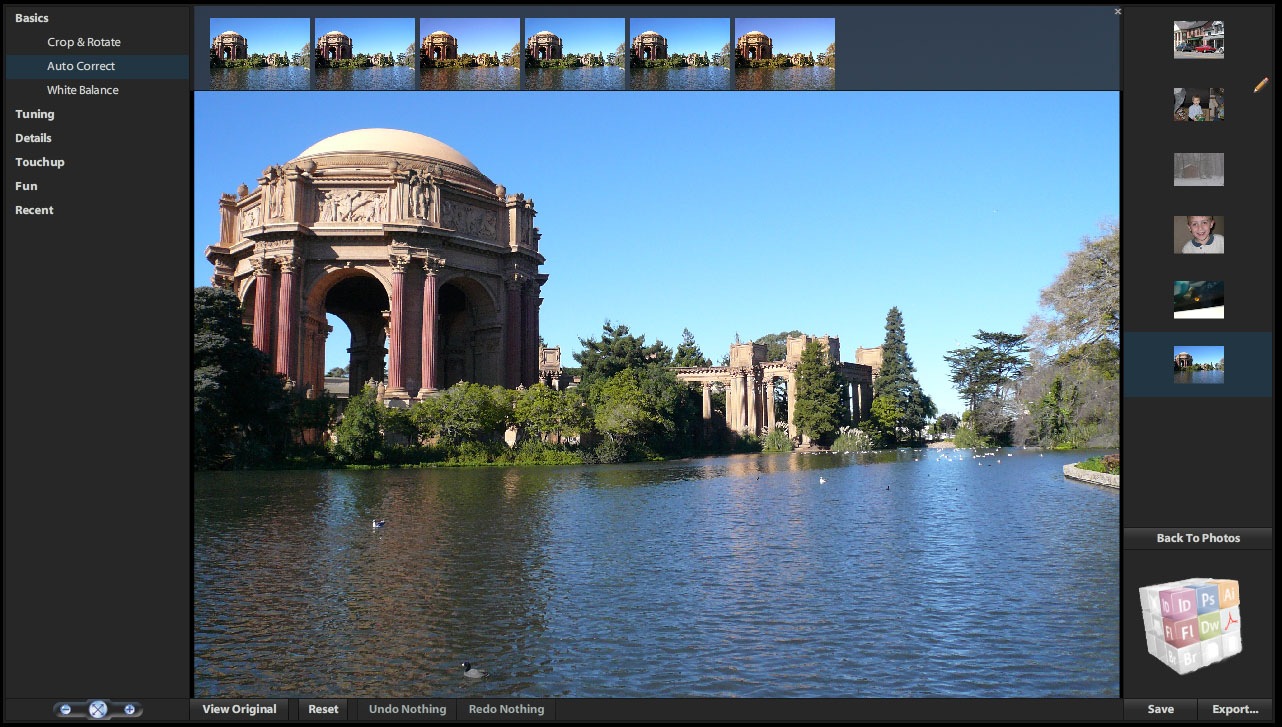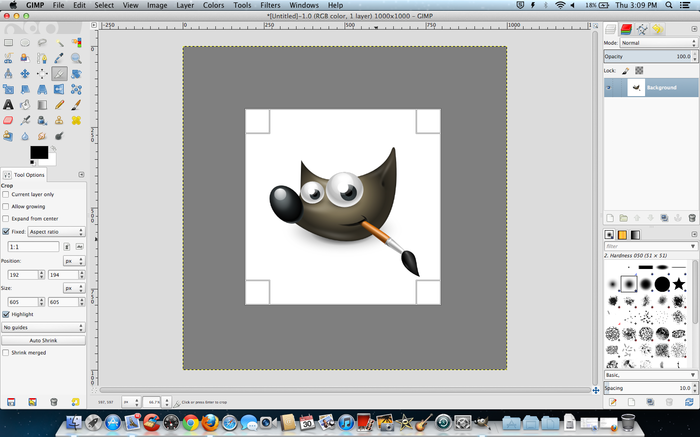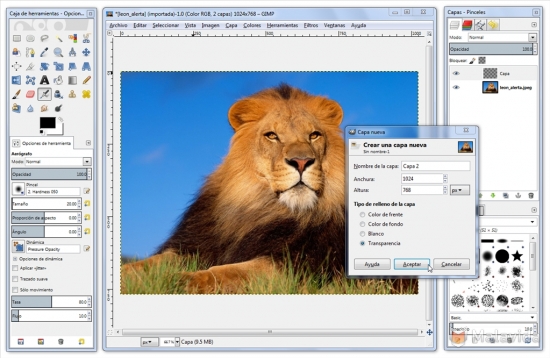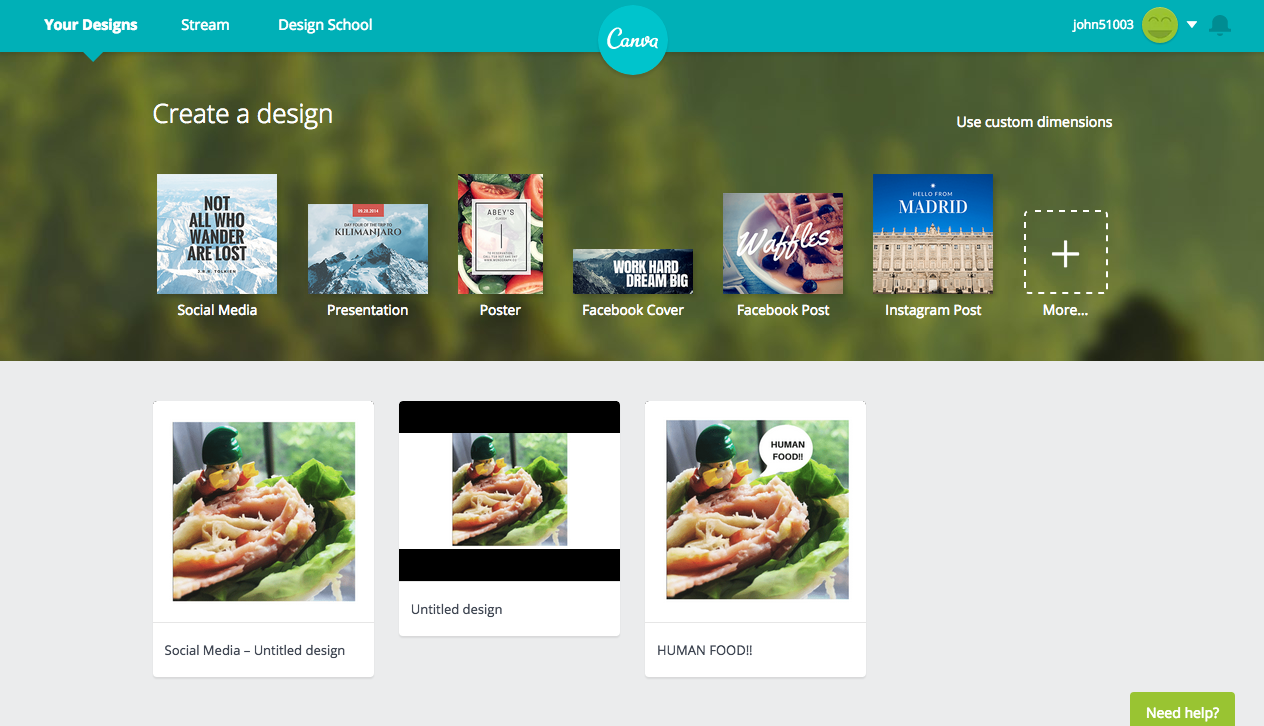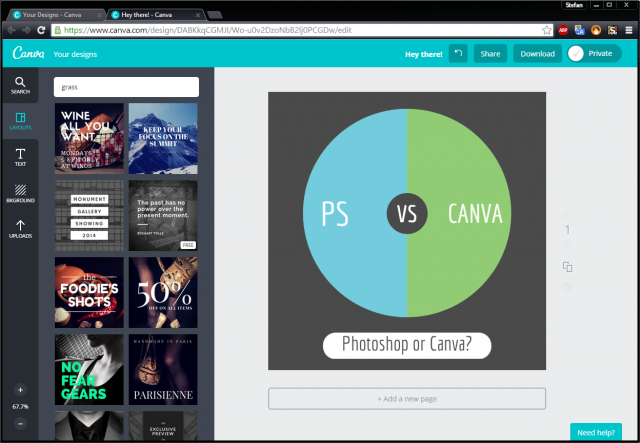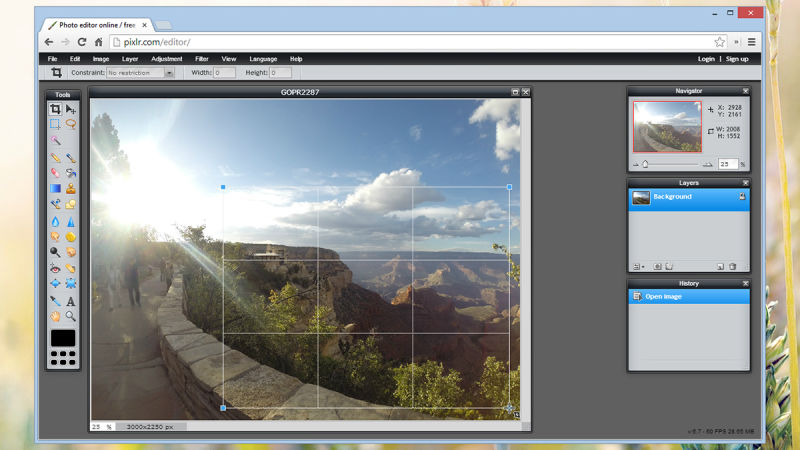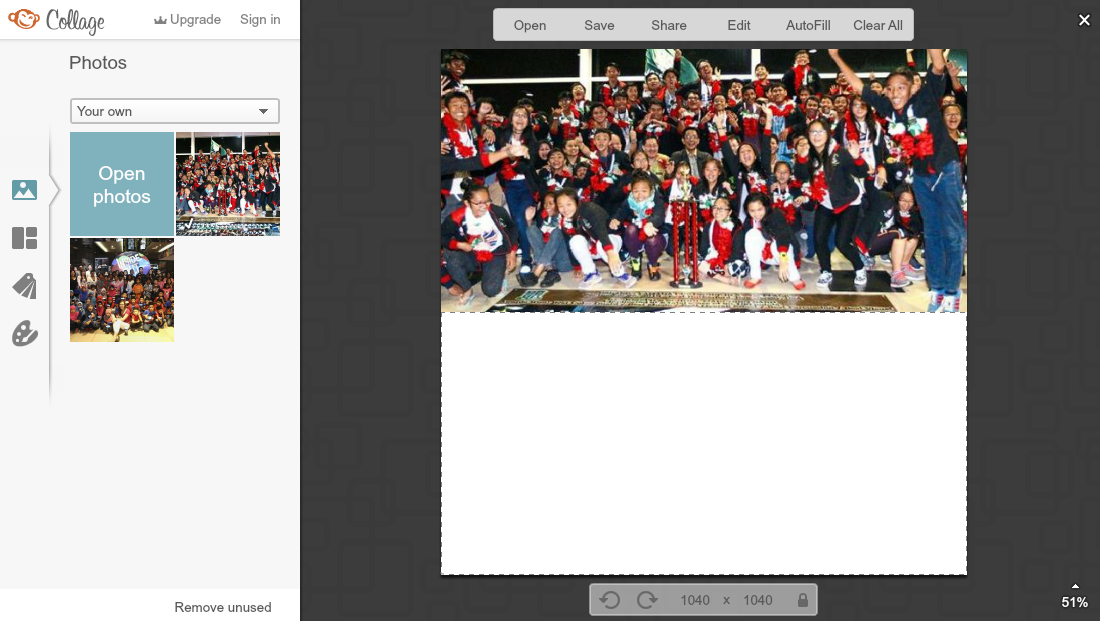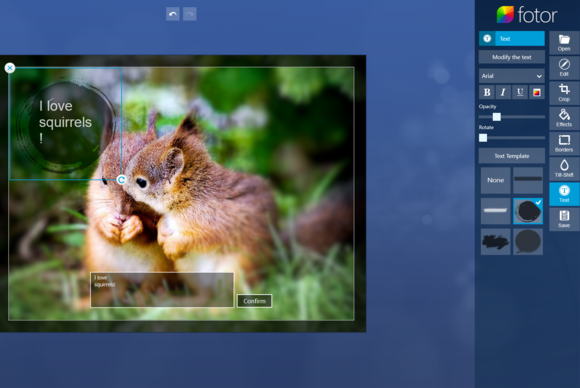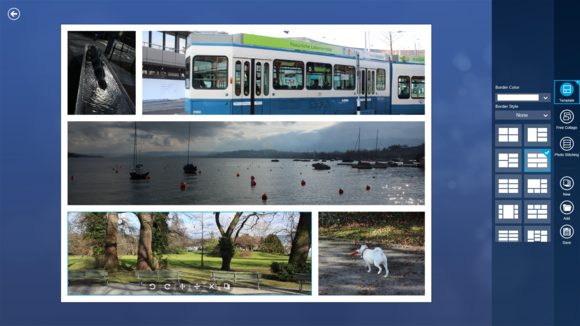6 Free Alternatives To Photoshop For Anyone Who Doesn't Want To Pay RM360 A Year
Adobe Photoshop is awesome, but the monthly fee commitment could be a little too much for some.
Photoshop needs no further introduction. The photo editing software has been so popular in recent times, that you can use its name as a verb.
Although Photoshop is a wonderful software, it could be overkill for basic image editing. Also, not forgetting the hefty price tag - the most basic Adobe Creative Cloud plan which includes Photoshop and Lightroom (a software for image processing) will cost you a monthly commitment fee of RM29.99.
Yeah, paying every month for ad-hoc usage could be too big of a commitment.
In this week's Tech Tuesday, we've chosen some of the best Photoshop alternatives you can use without spending a single cent.
1. Adobe Photoshop Express: FOC, Photoshop Express has all the basic features of its paid equivalent
Photoshop staples such as Dodge, Burn, and Highlight are here, though you don't get the same level of control as you do in the desktop version (there are only three brush sizes to choose from, for instance). A small but handy set of effects can be applied, including Crystallize, Pixelate, Sketch, Distort and Pop Color. It's simple and fun to use, and changes can be undone in a click or two.
 gizmodo.com
gizmodo.com
You're not going to get the same pixel-by-pixel control as you do in the full Creative Cloud package but then this does cost an awful lot less. Nothing at all, in fact! Give it a test run and see if it's capable enough to meet your image editing needs before committing to a monthly fee.
 gizmodo.com
gizmodo.com
Check out Adobe Photoshop Express here. You can always download the app on iTunes and Google Playstore
2. GIMP (Gnu Image Manipulation Program): Usually the go-to for anyone who looks for a free desktop software program, with capabilities similar to Photoshop
GIMP is a powerful distributed program for photo retouching, image composition, and image authoring. Comparisons to Photoshop abound simply because GIMP is its most laudable free alternative. Yet, putting aside any impersonations, GIMP truly stands on its own.
Like any powerful program, GIMP takes time to master but once you familiarize yourself with its tools, simple tasks take mere minutes. GIMP is a smart solution to more expensive programs that may yield less favorable results.
Many of the higher-level tasks people look to Photoshop for—advanced image filtering, stitching multiple pictures together, and so on—can be achieved with aplomb in GIMP. Versions are available for Windows, OS X and Linux, and you'll find a ton of tutorials and resources on the Web to help you dig deeper into the software.
 gizmodo.com
gizmodo.com
You can download GIMP here.
3. Canva: With over 10 types of available templates you can choose from, Canva is a design service made simple
Canva is a powerful online tool that helps you create great looking designs of all types, even without any design experience whatsoever. You simply choose a template, customize the text and images, and you're ready to go.
 creativemarket.com
creativemarket.com
Canva revolves entirely around intuitive controls such as drag-and-drop, so adding, removing, and editing elements on your canvas is almost a no-brainer. Canva is an amazing tool for the clueless, and can come in handy for professionals too. It makes designing uniformly easy for everyone, but it's by no means aimed only at amateurs. The simplicity and richness of the tools will get you coming back for more every day, and according to Canva's developers, the current features are only 1% of what they have in store for us.
Check out Canva here.
4. Pixlr: A browser-based photo editing tool, Pixlr is fast, accessible and allows users to create images from scratch
When you create a new image, you can choose from preset image sizes (some of which are the standard banner sizes) but you can’t set the resolution. Pixlr supports JPG, PNG, BMP, TIFF, and PXD (their own layered format).
Pixlr interface looks familiar because it is similar to the interface of a desktop graphics program – with menus at the top, a toolbox on the right, and floating windows on the left.
From the advanced color picker to the plethora of image adjustment options, there's a lot to like about Pixlr, and the fact that you can tweak many of the tool options adds to the appeal for advanced users.
Check out Pixlr here.
5. PicMonkey: The online tool offers many of the basic editing features for touching up your photos and creating collages
Once you enter the site, you can immediately upload and start editing without needing to sign in or fill anything out. While it seems basic, this is actually a very nice feature, especially if you’re just looking for a quick upgrade to a jpeg you have. You can upload directly from your computer, OneDrive, Dropbox and even directly from your Facebook profile. As soon as you upload, it takes you right to the photo with a simple toolbar on the left.
The free editing options cover most of the basics you would expect from any photo editor: You can crop, rotate, resize, apply basic filters and adjust exposure and contrast. For not spending a dime, you can actually do quite a bit. It does lack any type of layering abilities however, so if you’re looking to get fancy and super detailed, you’ll be disappointed.
There are extra filters and cosmetic brushes you can use if you do choose to upgrade, but to be honest some of the extras are rather silly, such as the whisker grow which allows you to adjust scraggliness.
Check out PicMonkey [here](www.picmonkey.com).
6. Fotor: You get to work with a nice set of tools that you can use to edit your photos singly or in batches, and create collages for all occasions
When you launch Fotor, it lets you open an existing photo to edit, or start working on a collage. It also comes with six sample photos arranged in an attractive grid, to get you started. The simplest way to get a feel for what Fotor is like is to click a sample photo. Do that, and you'll find yourself in the editing interface.
In editing mode, the image dominates most of the screen, and an editing toolbar lines the right side of the screen—opposite where you'd normally expect it, but in keeping with the Modern interface convention.
One category that does offer fine-grained adjustments is the Tilt-Shift Mode, whereby you can apply selective focus effects to your image. Tilt-shift (a "miniature look") isn't the only option: You can also apply a center focus effect, where the subject appears sharp and surrounding detail is blurred out. Both center focus and tilt-shift effects offer many adjustments: You can change the tilt shift's angle, and change either mode's blur radius and virtual aperture size.
Check out Fotor here.