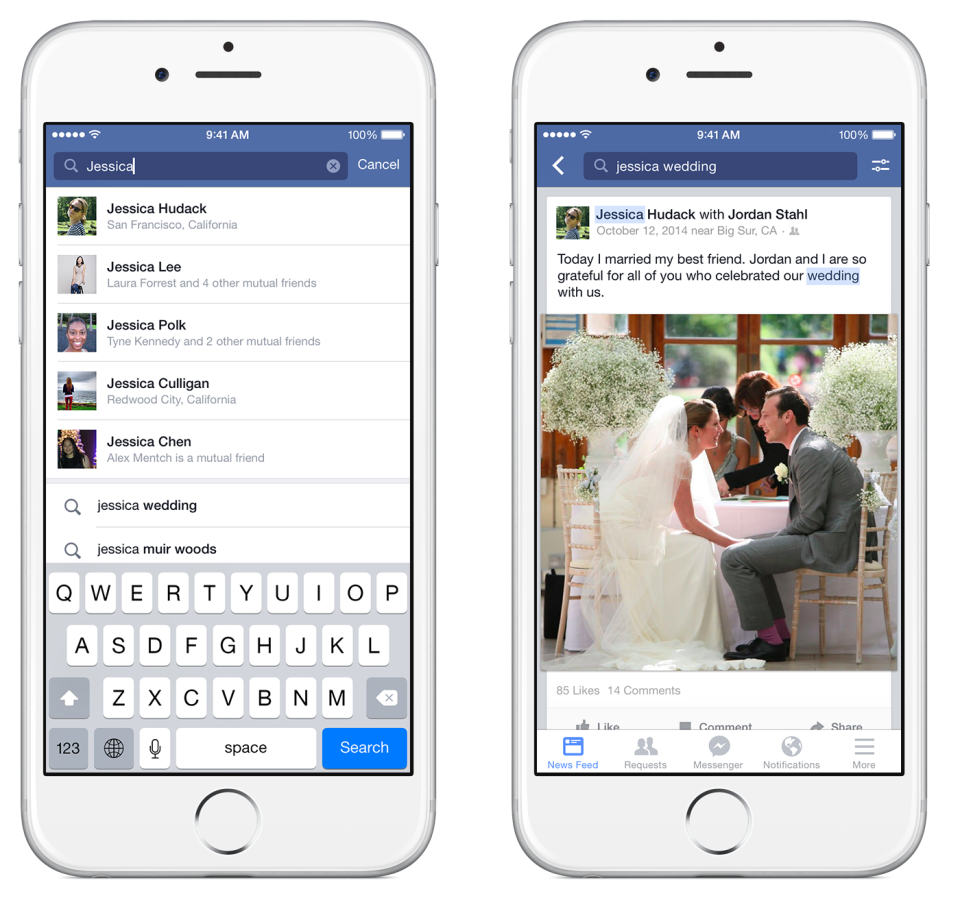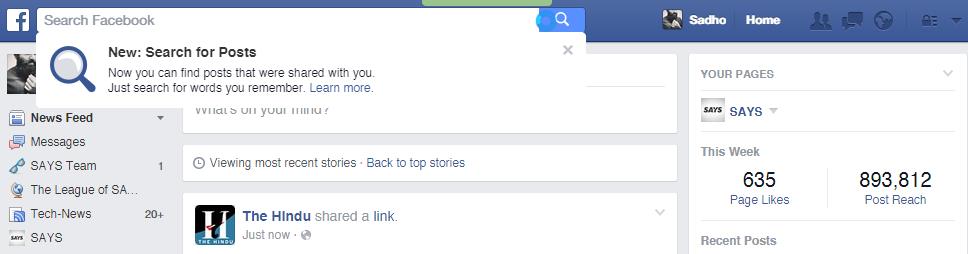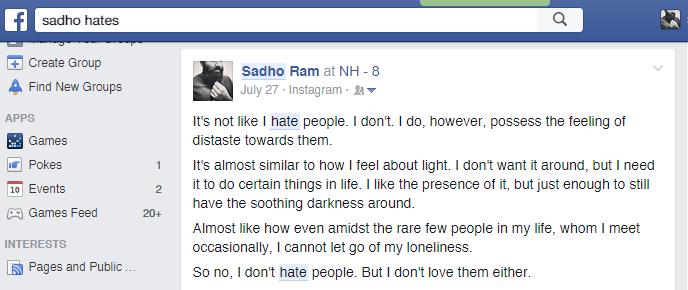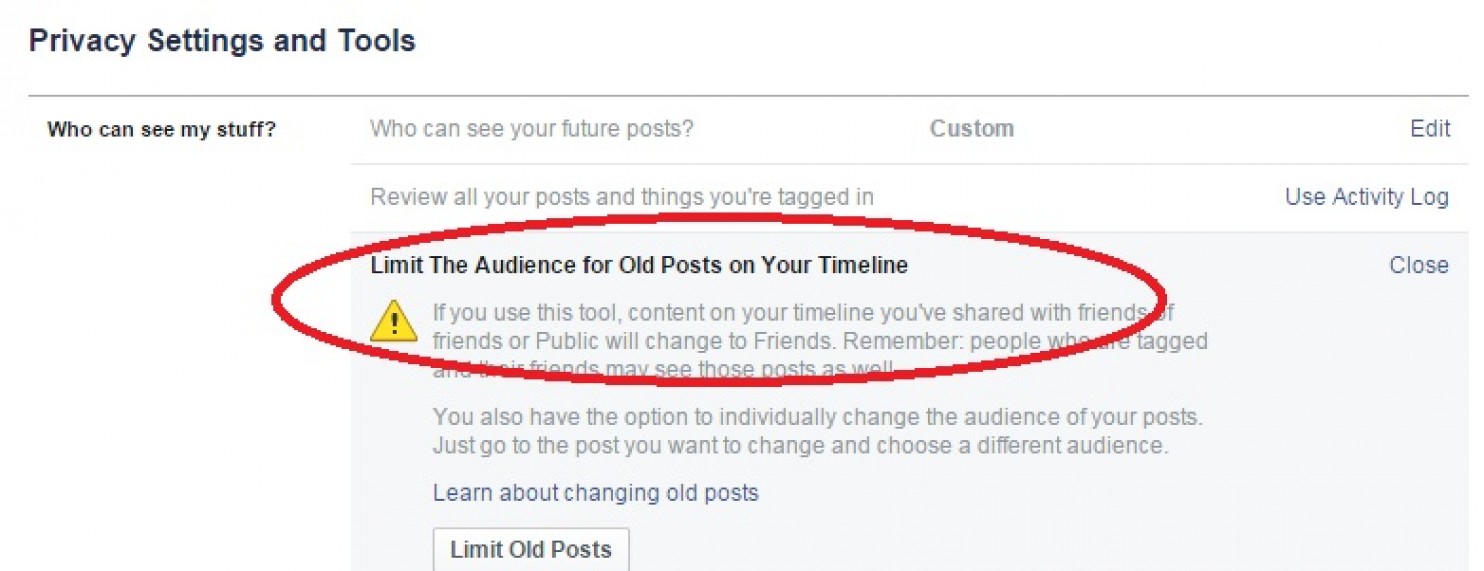How To Find Old Facebook Posts And Keep Yours (Sort Of) Hidden
Facebook is rolling out a new feature which will enable users to search for specific posts, photos or videos on the social network. We take a look at it and see how to search for such posts and also how to keep them hidden, if we can.
On Monday, 8 December, nearly two years after Facebook publicly promised to give its users the ability to search Facebook for past posts made by their friends, the social network finally turned it on
On Monday, Facebook said it was expanding the capabilities of its search box to allow free-form searches of anything posted on the service. The improvements will be rolled out to English-language users of Facebook in the United States this week on desktop and iPhone versions, with Android to follow.
In theory, that means you will soon be able to dredge up, say, that post your best friend made about the best croissants in Paris three years ago, or that cute photo from your niece’s first birthday party, or your witty, impromptu review of the original “Hunger Games” movie. Type in a few keywords and whatever else you might remember about the original post, and Facebook says it should come up.
As of right now, the said feature is slowly rolling out to both iPhone and desktop users only. Once the feature is available for your Facebook account, you will see an alert just below the search box letting you know you can now search for old posts. Like this:
How to perform a search? It's pretty straightforward: enter a few keywords pertaining to a post you'd like to find. For example:
Facebook searches are based on keywords in the post, so it works best if you have an idea of the exact post or type of post you're looking for.
"With a quick search, you can get back to a fun video from your graduation, a news article you’ve been meaning to read, or photos from your friend’s wedding last summer," Facebook explained in its blog post.
This means that if you remember, say, a National Geographic link a particular friend posted, you can type their name and "National Geographic" into the search bar.
A few tips to help you find what you're looking for:
Think keywords. As with Google search, sometimes the less you enter the better. In other words, don't go searching for something like: "that time when I was at the beach with James." Searching for "James beach" would more than suffice.
Entering a first name will narrow down the accounts included in the search; making it easier to limit the amount of results.
Results are not displayed in chronological order. Keep scrolling if you haven't come across what you're looking for.
Tapping on the settings button in the top-right corner when viewing search results will allow you to change the category of displayed results.
While the feature is good, there are posts you would rather not want your friends to resurface using the feature. So what to do?
You can't completely opt out of search, but there are ways to keep old posts from resurfacing. To that end, this is also a good time to get reacquainted with Facebook's privacy menu, so you can prevent posts from getting out to your employer or the general public. There are a couple of ways to do this.
washingtonpost.comStep one: Limit Old Posts
You can find this through the privacy drop-down menu on your main Facebook page. Just click on the little lock icon, and head to
Image via washingtonpost.comOne way is to take the broad approach and take the "Limit Old Posts" option. This feature changes every post you've ever made on your timeline to the "Friends" audience.
It's not a particularly nuanced option, and doesn't help if you're friends with the people that you want to keep from seeing your posts. It also doesn't help too much if you've already restricted the audience on a certain post to a more narrow audience than "Friends." Use with caution.
Step two is a bit tedious! Use the Activity Log.
Activity Log lets you go through every post you've made, chronologically, and determine whether you want it on your timeline, and which groups you'd like to be able to see it.
From that page, you can get rid of items you don't want on your timeline by unliking or hiding them, or change the privacy setting on your own posts to limit the audience. It isn't a quick option, but it does give you post-by-post control over what's on your account.
And, of course, if there's a really bad picture or post that you put up yourself, you can opt to delete it and nip this whole thing in the bud.