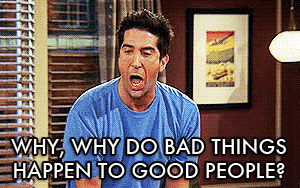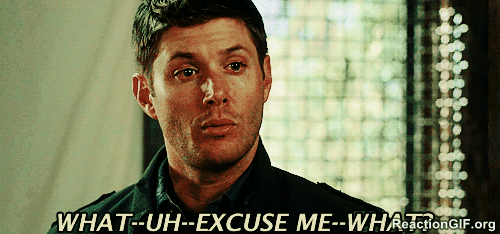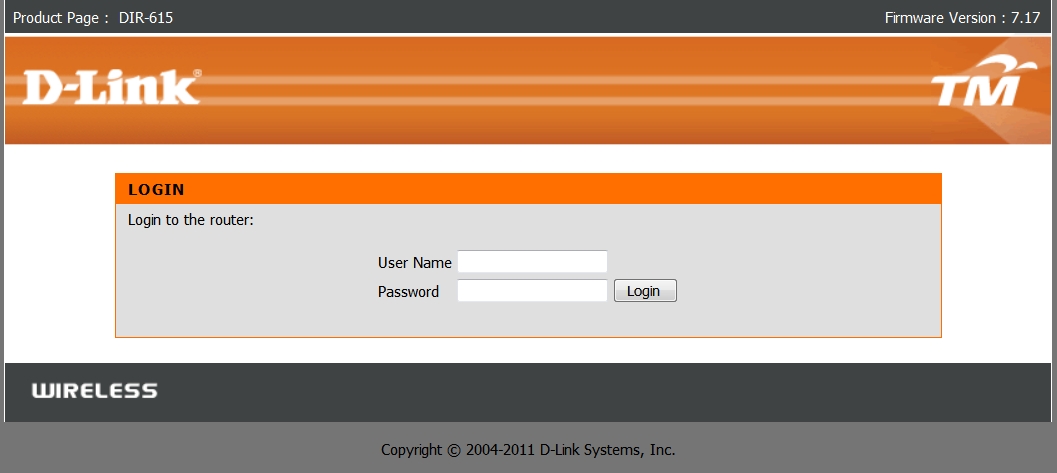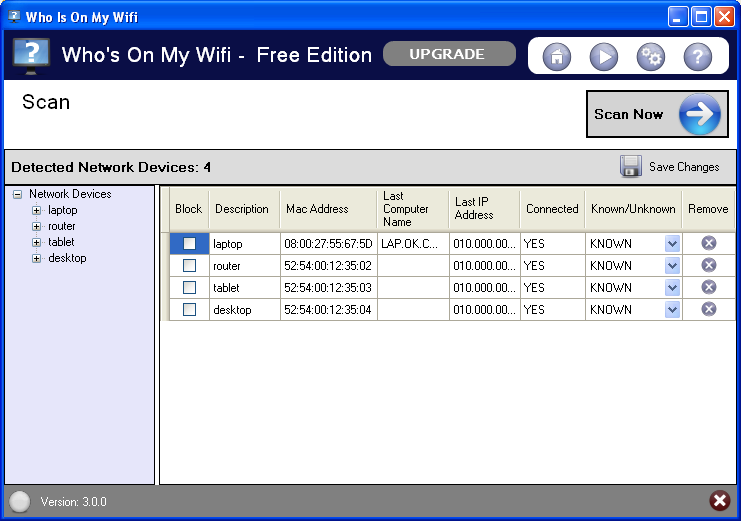Here's How To Find Out If Someone Is Stealing Your WiFi
Time to put an end to those annoying WiFi leechers.
You just reached home after a long day at work and you can't wait to stream the latest episode of your favourite series...
You head to your spot on the couch, open up a can of Coke with a bag of chips at the side. Everything looks perfect!
... but when you fire up Netflix, the video is lagging and pausing every few seconds. You can't help but to rage and add this to your list of things that have gone wrong this week.
There there, we feel your pain and anguish.
Is your Internet provider slowing things down? Or is someone having a field day at leeching your WiFi?
If it's the former, you could call up your service provider for clarification. But what if it's the latter? What can you do if your someone is stealing your WiFi?
1. Check your wireless router lights
From home, a simple way to know if someone not authorised is using your WiFi is to check your router’s lights. First, shut down all of your own wireless devices. Then, check to see if the indicator light on your router is lit. If it is, you know that someone has probably hacked into your WiFi.
2. Check to see if another IP address is in your device list
Your router's administrative console can help you find out more about your wireless network activity and change your security settings.
The website of your router’s manufacturer (or the print manual) should include instructions on how to log into your router. It would normally require typing the router’s Internet Protocol (IP) address into your web browser, and logging into the page with the administrator name and password.
Once you're in, a list of IP addresses, MAC addresses, and device names (if detectable) that you can check against will pop out. Compare the connected devices to your gear to find any unwanted users.
Don't forget to count the number of IP addresses associated with your router’s account and match if they are equal to the number of devices actually connected to your WiFi router.
If you find any differences in the numbering or number of IP addresses in your router’s account are more than the number of devices connected with your WiFi, it means somebody is stealing your WiFi.
3. Use apps and programs to scan your computer
If your router doesn't offer a web interface, you could use a scanning tool. This is a piece of software that will scan the WiFi network for active devices and lists them out.
Who Is On My WiFi is a free Windows and Mac software. Once installed, it lets you set an IP range that you want the app to scan, or you can just let it loose to scan your entire home network to see what devices are connected. It will provide you with a list of IP addresses, MAC addresses, computer names that are currently using your WiFi.
Download Who Is On My WiFi for Mac and Windows.
Now that you already know how to find out if someone is stealing your WiFi, the next step would be to beef up security!
Two types of securities are used to protect your WiFi security - WEP (Wired Equivalent Privacy) and WPA (WiFi Protected Access).
WEP is an old standard to provide wireless network security. It is least secure and can be cracked very easily. It was modified with WPA (WiFi Protected Access) in 2003. Experts recommend that you use WPA instead of WEP.
For more details on how you can switch from WEP to WPA, you should contact your service provider.
Don't forget to change your password too! At least 15 characters long with case letters, numbers, and punctuations to make your password strong.
Try to avoid common phrases, names, or places. In other words, skip John123. Also, never use the same password for multiple accounts and steer clear of recycling past passwords.