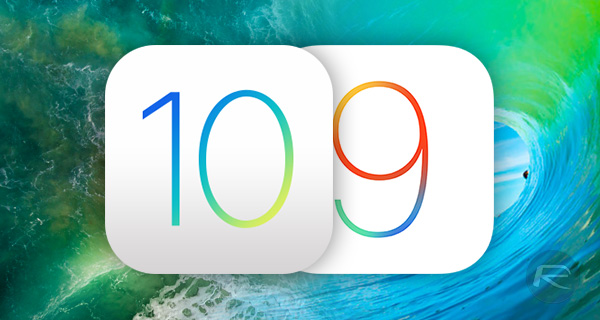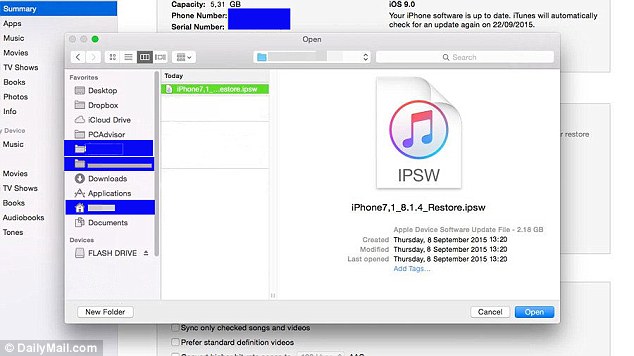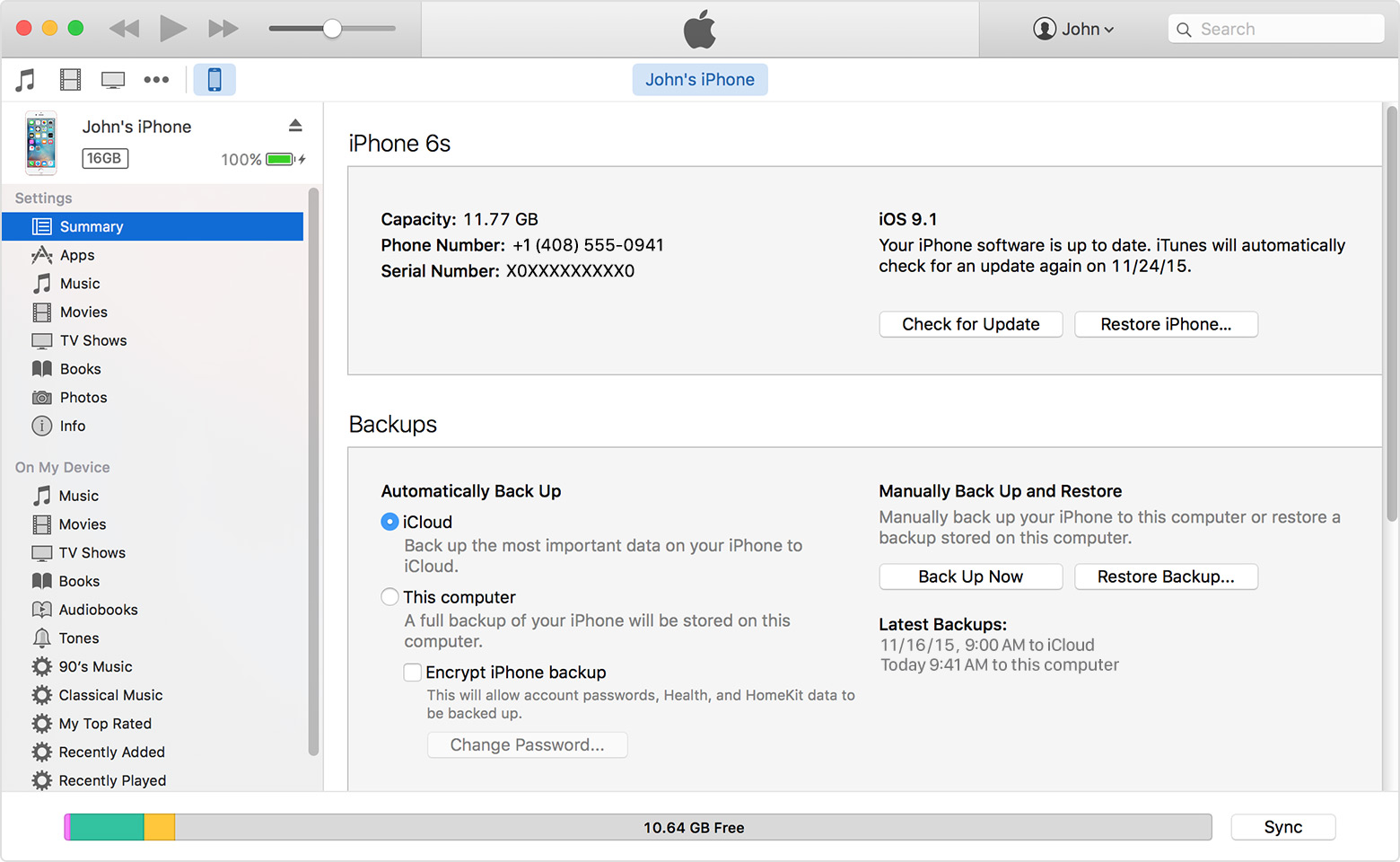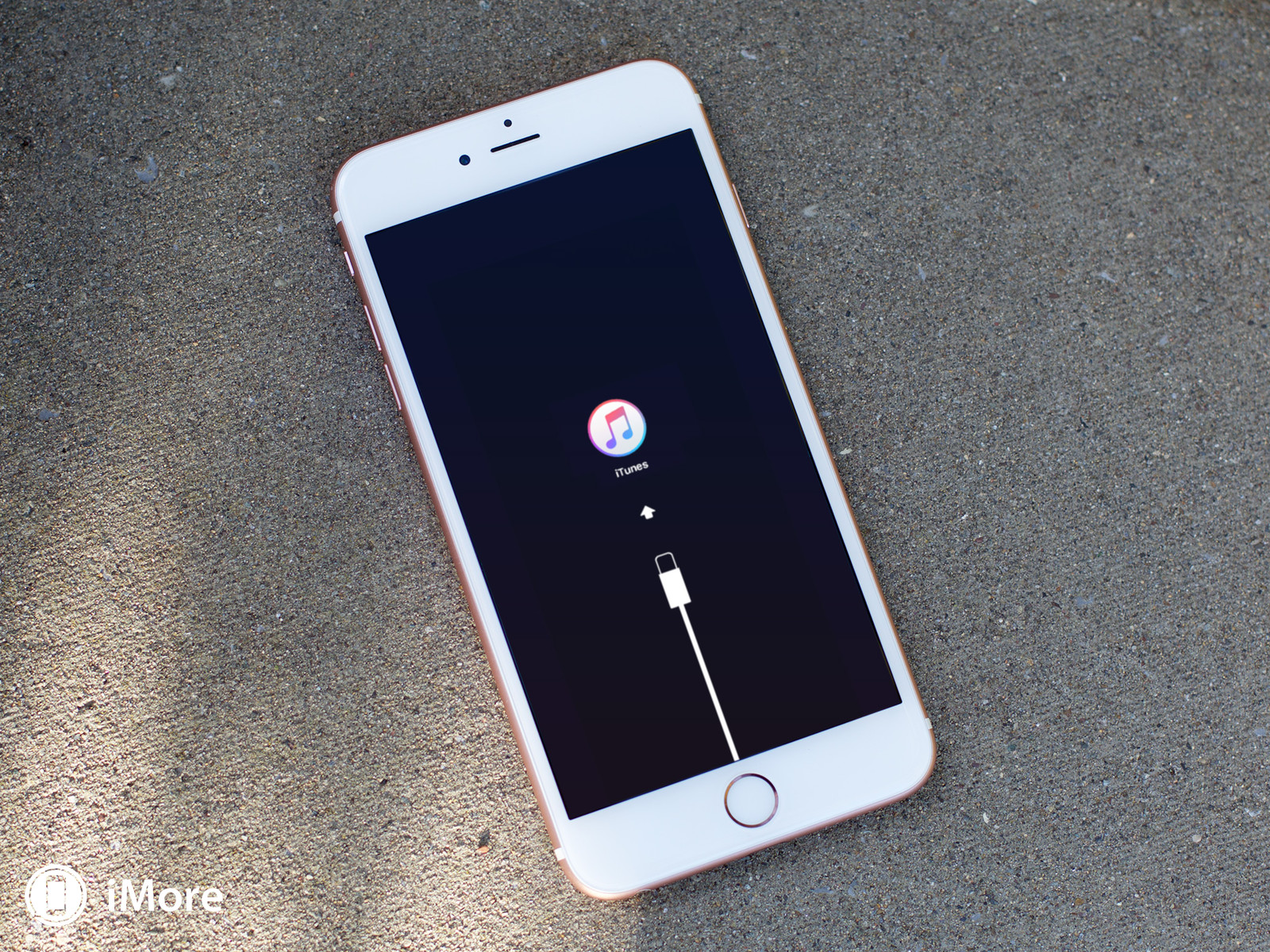Regret Updating To iOS 10? Here's How You Can Uninstall It And Go Back To iOS 9
Many users are having problems with the new operating system.
Apple's iOS 10 was released last week on 13 September. Just like the iPhone 7, not everyone is a fan of the tech giant's latest update for its mobile devices.
The update includes revamped emojis, in-iMessage apps and the controversial removal of the swipe-to-open lock screen.
Since iOS 10's release, some users have complained that the software has made their device sluggish, and warned fellow Apple customers not to upgrade
So if you're one of the unfortunate ones who are struggling to adjust to the new lock screen or think it has slowed down your device, there is a way to uninstall iOS 10 and return to the older iOS 9!
Before you proceed, make sure you've backed up everything on your iPhone because otherwise all your data and apps will be wiped.
First, find an iOS 9 ipsw file on your computer – you can do this by heading into 'youruserfolder', Library, iTunes and in the folder iPhone Software Updates or iPad Software Updates
If you are unable to find the latest one on your Mac, then simply run a search for download ipsw and select and download the correct file to the device.
Next, plug your iPhone or iPad into your Mac (or PC - the steps are essentially the same) then launch iTunes
Click on your device in the iTunes interface and select Summary. Now hold down the Alt/Option (or Shift on a PC) key, and click the Restore button. To note that you'll need to disable the Find My feature on the device if you've enabled it.
Now navigate back to the iOS 9 ipsw file and click Open. iTunes will now reinstall iOS 9 on your iPad or iPhone.
If necessary, you might need to launch Recovery mode
If iTunes shows that you are already running the latest version of iOS on the device, you may need to use Recovery mode.
Do this by shutting down the device, plug one end of the cable into your Mac or PC and hold the Home button on the iPhone/iPad while you connect the other end to the device.
When the Connect to iTunes screen appears, release the Home button and iTunes should notify you that your device is in Recovery mode.
Finally, hold the Option key, or Shift if you're using PC, click Restore, and open the ipsw file to begin the installation process.