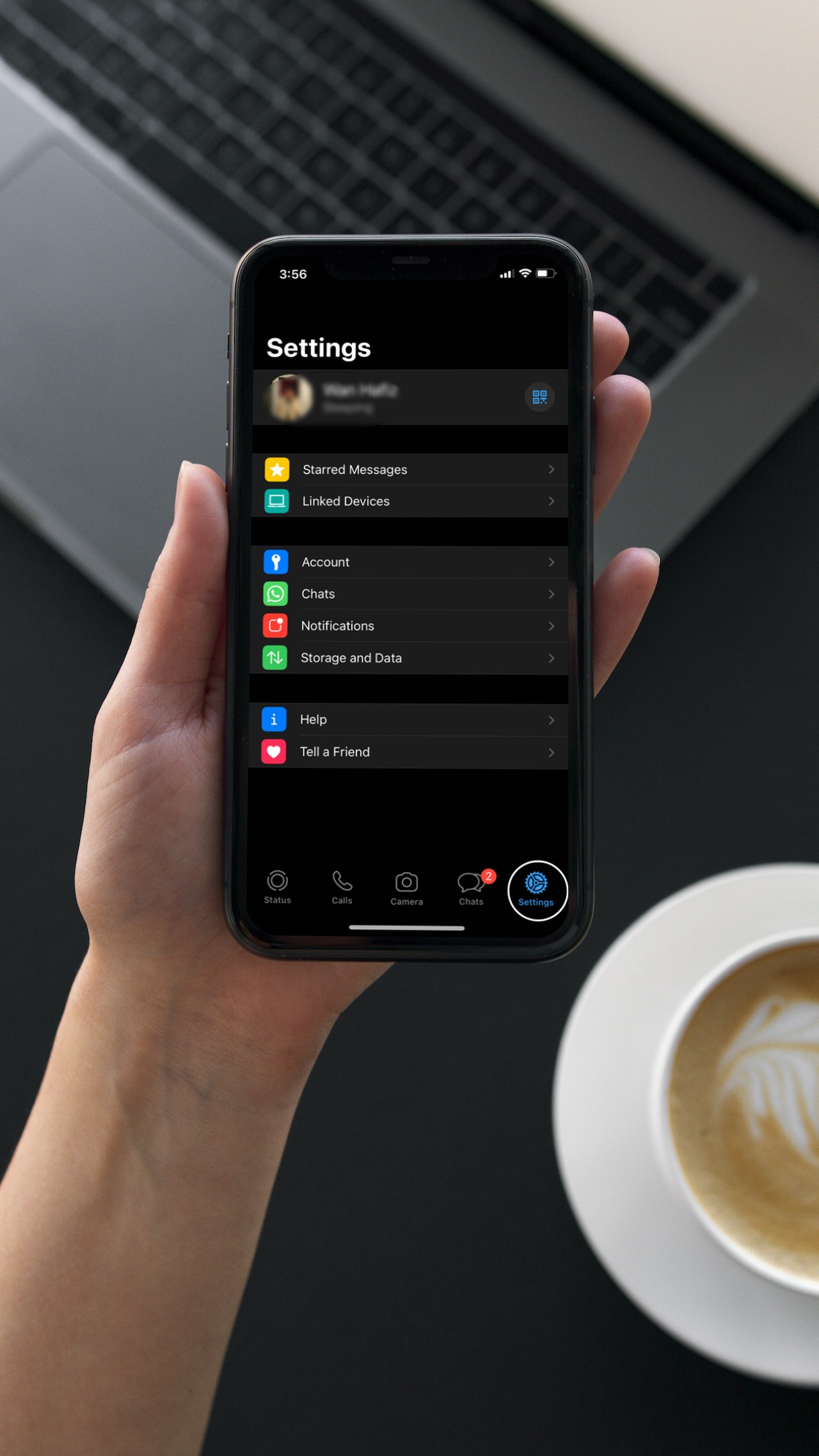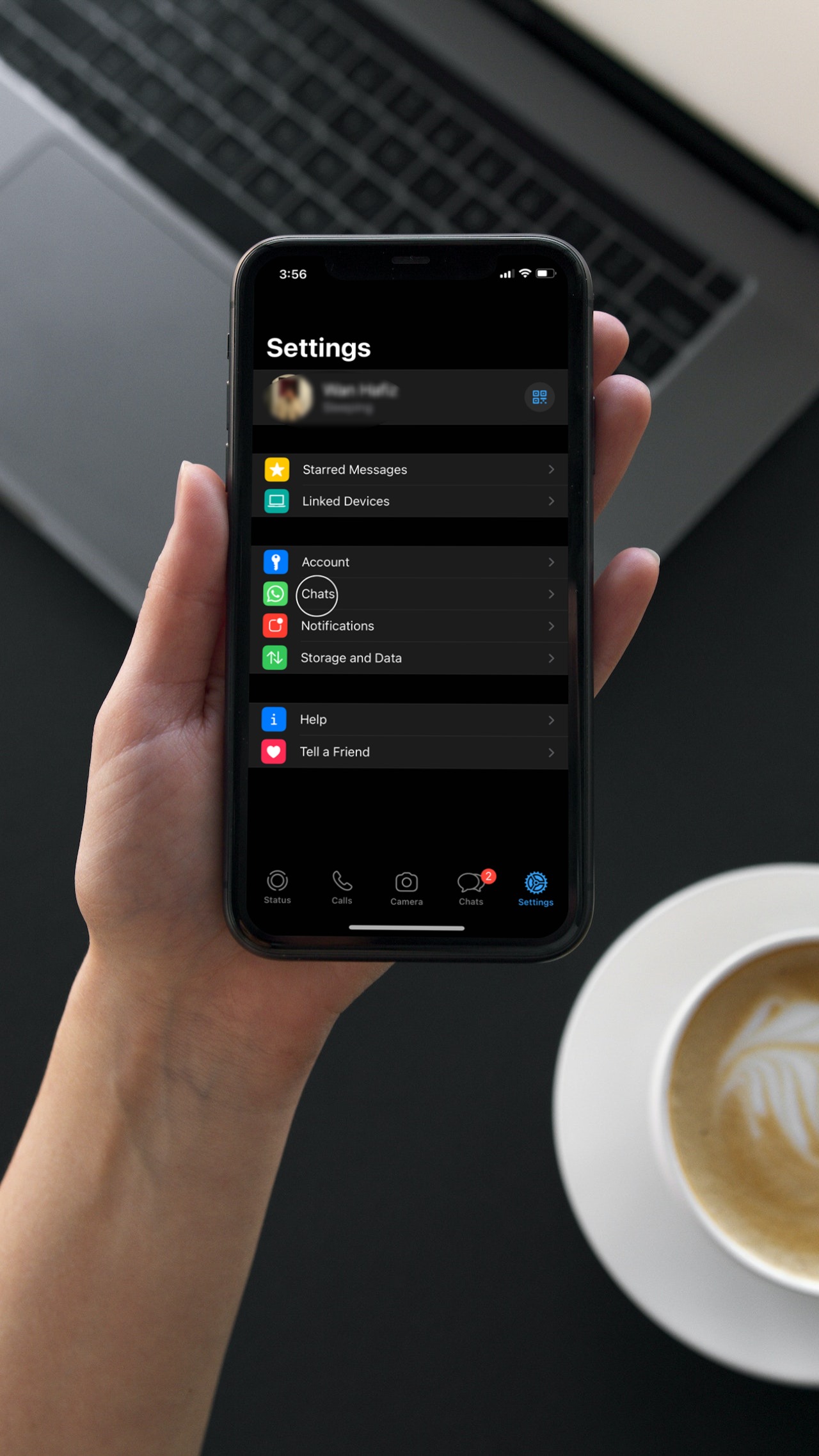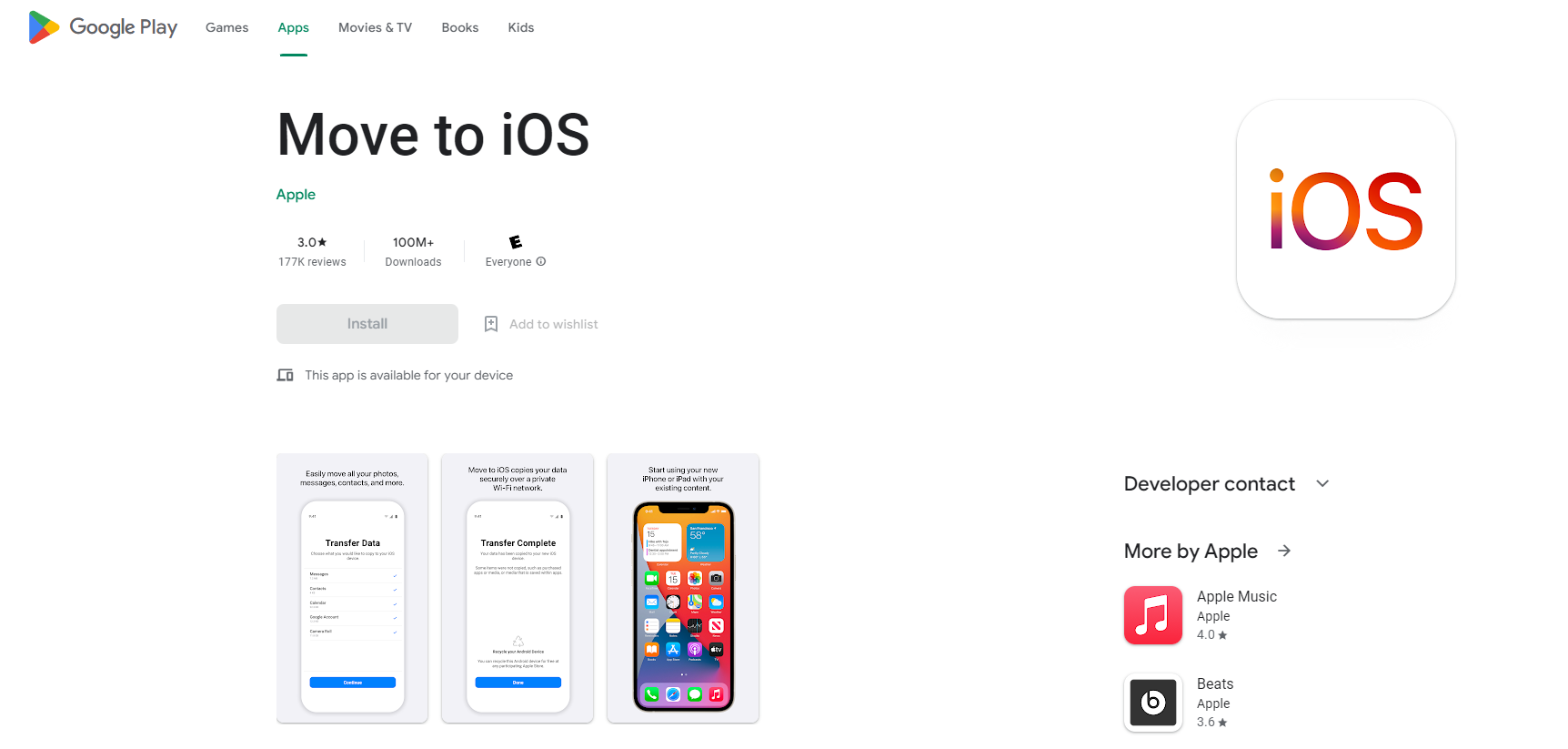How To Transfer WhatsApp Chats From iOS To Android In 4 Simple Steps
Now you'll be able to save all those text messages from your gf or bf ;P
Thinking of making the switch from iOS to Android?
You'll be glad to hear that WhatsApp's new update allows users to transfer chats from their iPhones to their new Android devices seamlessly. Hooray!
Previously, it used to be quite a difficult process if you wanted to migrate data between two phones of different operating systems.
According to Reliancedigital, this process wasn't possible because WhatsApp's cloud backup feature would store an iPhone's chat archive on Apple iCloud, while Android's would be backed up to Google Drive.
Fortunately, the new update allows data transfer from two different operating systems.
Before you start, you need to get yourself a USB type-C to Lightning cable
The first essential step is to snag a USB Type-C to Lightning cable. Next, connect your iPhone and Android devices together.
4. Tap on 'Start' and follow the command prompts
And that's it! You'll have to follow through with a few more instructions, but by the end of the process, your chats and media will all be successfully transferred into your Android device.
For Android users wanting to make the switch to an Apple iPhone, the process is slightly different
You'll have to download the 'Move to iOS' app from Google Play and follow the instructions on the app.